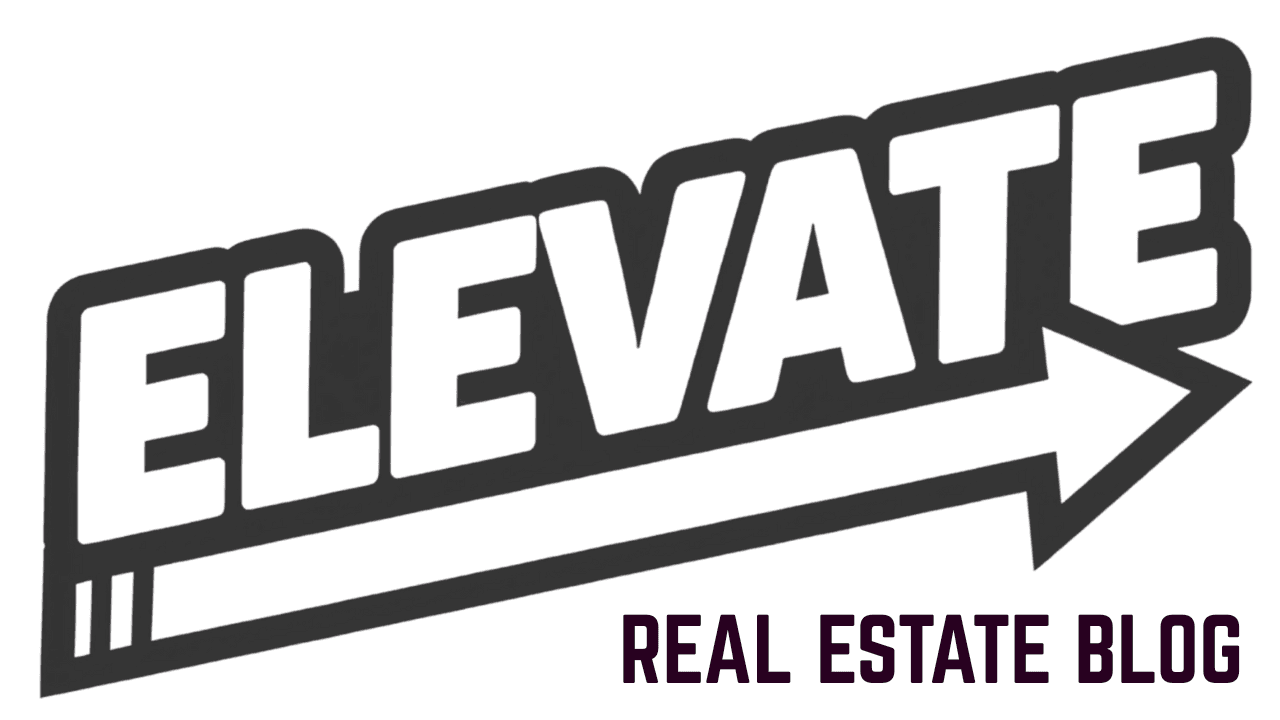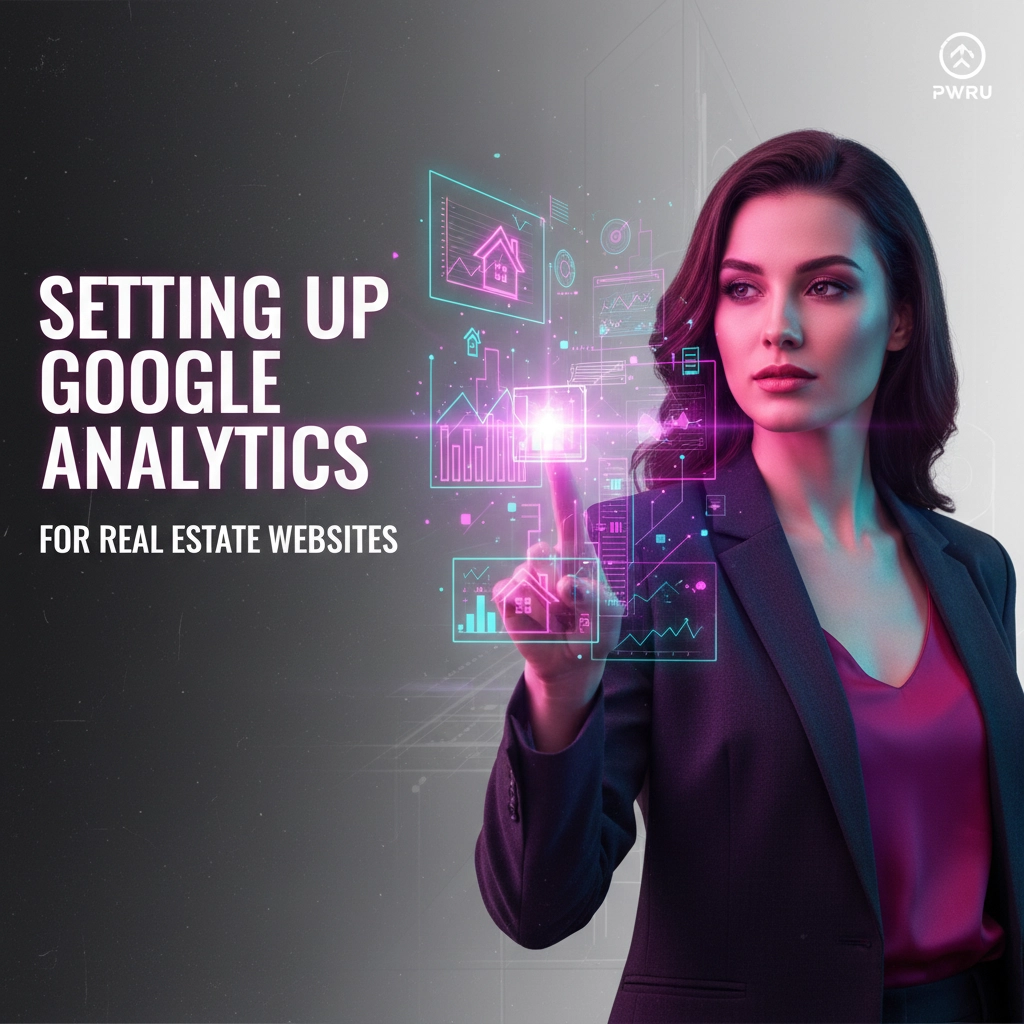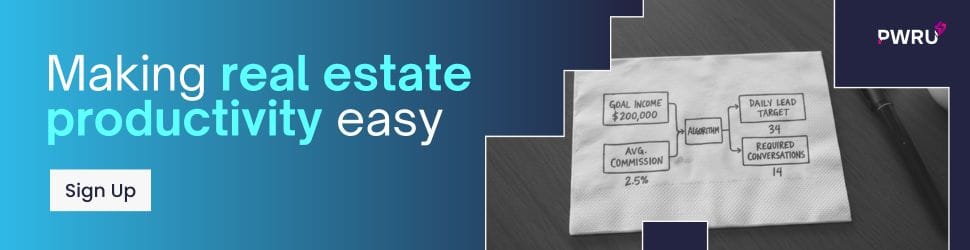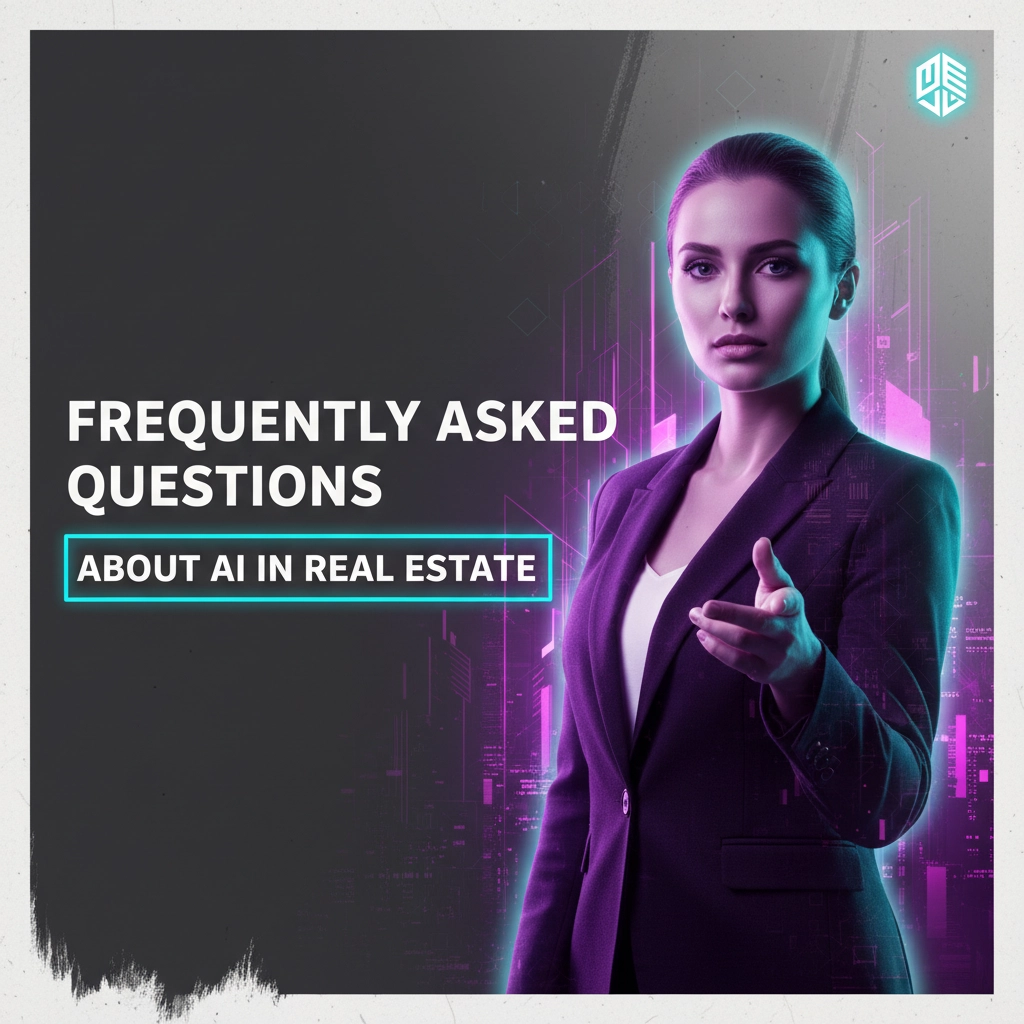Data drives results. For real estate agents, Google Analytics 4 provides the insights needed to optimize website performance, track lead generation, and measure marketing ROI. This guide covers the complete setup process for real estate websites.
Prerequisites for Setup
You need three things before starting. A Google account with admin access. Admin credentials for your website. Basic understanding of your current tracking setup.
Check your existing analytics configuration first. Look for installed plugins or tracking codes. Document current settings to prevent data loss during migration.
Creating Your Google Analytics Account
Navigate to analytics.google.com. Sign in with your Google account. Click “Start Measuring” for new users or “Create Property” for existing accounts.
The setup process requires account-level permissions. Viewer access or higher is mandatory for creating new Analytics accounts.

Property Configuration
Access the Admin section through the settings gear icon. Click “Create” under the Property column. Select “Property” from the dropdown menu.
Enter your property details:
- Property name (your real estate website name)
- Reporting time zone (your local market)
- Currency (USD for US markets)
- Industry category (Real Estate)
- Business size (select appropriate option)
- Business objectives (choose “Get baseline reports”)
Click “Create” to establish your property.
Data Stream Setup
Data streams control information collection from your website. Proper configuration ensures accurate lead tracking and user behavior analysis.
Select “Web” as your platform. Enter your complete website URL. Assign a stream name matching your domain. Enable enhanced measurement for automatic tracking of scrolls, clicks, and searches.
Your measurement ID appears after stream creation. This “G-” code is required for website installation.
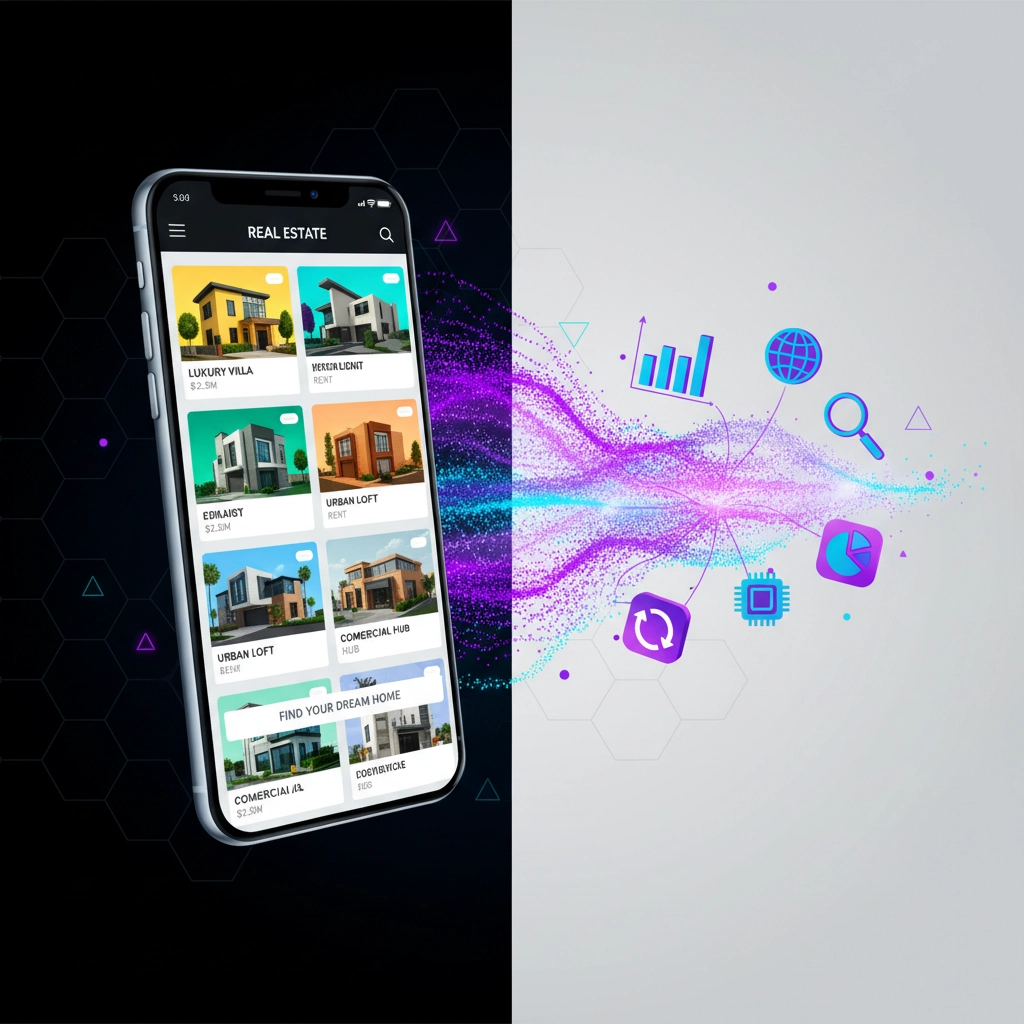
Installation Methods
Two primary installation options exist: WordPress plugins or manual implementation.
WordPress Plugin Method
Install the Analytify plugin through your WordPress dashboard. Search “Analytify” in the plugin directory. Activate after installation.
Select “Authenticate with Google Analytics.” Grant required permissions through the OAuth process. Enter your GA4 measurement ID in the plugin settings. The G-code from your data stream goes here.
Manual Installation
For direct code implementation, access your website’s header file. Locate the opening <head> tag. Insert the Google tag code immediately after this tag.
The tracking code must appear on every page. Template-based websites require header template modification only.
Google Tag Manager Integration
Create a GTM account at tagmanager.google.com. Enter your account details and container information. Select “Web” as your platform.
Create a new GA4 tag in GTM. Configure your measurement ID variable. Set triggering to “All Pages” for complete site coverage. Publish your container after testing.

Verification Process
Data collection begins within 30 minutes of proper installation. Verification confirms accurate tracking setup.
Open your website in an incognito browser window. Navigate through property listings. Submit a test contact form. Check GA4 real-time reports for your activity.
Look for immediate data appearing in your dashboard. Missing data indicates installation issues requiring troubleshooting.
Real Estate Specific Tracking
Configure events for actions relevant to real estate businesses. Standard e-commerce tracking misses crucial real estate interactions.
Essential Events to Track
Property view events capture listing engagement. Contact form submissions measure lead generation. Phone number clicks track direct inquiries. Newsletter signups indicate nurture potential.
Set up conversion goals for each event type. Assign monetary values where applicable. Property inquiry forms typically have higher values than newsletter signups.
Custom Dimensions
Create custom dimensions for property-specific data. Track property type (residential, commercial, rental). Monitor price ranges and locations. Segment by listing status (active, pending, sold).
Advanced tracking includes mortgage calculator usage and property comparison features. These interactions indicate serious buyer intent.

Integration with Business Intelligence
Modern real estate professionals need more than basic website analytics. Combining GA4 data with comprehensive business intelligence platforms creates competitive advantages.
PWRU’s Pulse Intelligence platform integrates website analytics with market data, lead scoring, and performance metrics. This combination provides complete visibility into your marketing funnel and business performance.
Connect your GA4 data with lead management systems. Track the complete customer journey from website visit to closed transaction. Monitor which traffic sources generate the highest-value clients.
Advanced Configuration Options
Enhanced e-commerce tracking captures detailed property interaction data. Configure product impressions for property listings. Track add-to-favorites actions and inquiry submissions.
Set up audience segments based on behavior patterns. Create remarketing lists for property viewers who didn’t inquire. Build custom audiences for different property types or price ranges.
Cross-domain tracking becomes essential for agents using multiple websites or landing pages. Configure domain linking to maintain visitor sessions across properties.
Common Setup Issues
Missing data often results from incorrect measurement ID implementation. Double-check your G-code placement and formatting. Ensure no extra characters or spaces exist in the tracking code.
Plugin conflicts can block data collection. Deactivate other analytics plugins temporarily during testing. Some caching plugins prevent immediate tracking code deployment.
Ad blockers affect data accuracy by preventing tracking script execution. This limitation impacts all analytics platforms and represents normal data gaps.

Monitoring and Optimization
Regular monitoring ensures continued tracking accuracy. Check your real-time reports weekly. Verify goal completions match your lead generation expectations.
Review your top pages monthly. Identify highest-performing property listings and content types. Optimize underperforming pages based on user behavior patterns.
Set up automated reports for key metrics. Weekly summaries help identify trends quickly. Monthly deep dives reveal seasonal patterns and market shifts.
Data Privacy Compliance
Implement proper consent management for GDPR and state privacy laws. Configure data retention settings according to your business requirements. Document your analytics practices for compliance audits.
Consider IP anonymization in sensitive markets. Review data sharing settings with Google. Maintain transparency about analytics usage in your privacy policy.
Maximizing ROI Through Analytics
Transform analytics data into actionable business decisions. Identify your most valuable traffic sources and increase investment accordingly. Eliminate marketing spend on channels producing low-quality leads.
Track the complete marketing attribution chain. Understand which touchpoints influence property inquiries and closings. Optimize your content strategy based on engagement patterns.
Real estate success requires more than website visitors. Focus on metrics that correlate with actual business results. Quality leads matter more than total traffic volume.
Ready to supercharge your real estate analytics? PWRU’s Pulse Intelligence combines Google Analytics data with market intelligence and lead scoring to give you the complete picture of your business performance. Start your journey toward data-driven success at plan.pwru.app and transform how you track, analyze, and optimize your real estate business.